Want to create stellar videos in minutes? Follow this guide if you just want to get started. Find it again in the Help menu.

Step 1: Get the Detail iOS app so you can use your iPhone as a camera on your mac.
Start with this Scene Pack
Download this ready-to-go Scene Pack to get going in seconds. This template will show a camera, a screen, and a combination of the two.

The Basics
Simple titles and camera defaults that make setting up any video quick and easy.
Start FAQs
What platforms can I use Detail with?
How can I use Detail?
What devices does Detail work on?
Keyboard shortcuts
What’s the difference between this app and the USB Camera for Detail on Mac
What's the difference between Detail Studio for Mac and Detail for iOS?
What's the difference between Detail Studio for Mac and Detail for iOS?
Can't see your camera in Detail? Email support@detail.co for help.
Setup your video
Connecting your iPhone, other camera’s and microphones to upgrade your video quality.
Getting started with scene packs
Scene Packs are Detail templates to kickstart your video projects. They can be found when starting a new project or on the website. They will download and open automatically.
Selecting your audio source
You can use any audio interface or microphone with Detail. Just make sure it's connected to your Mac and then click the little dropdown at the bottom right of the app window to select the audio input source you want to use.
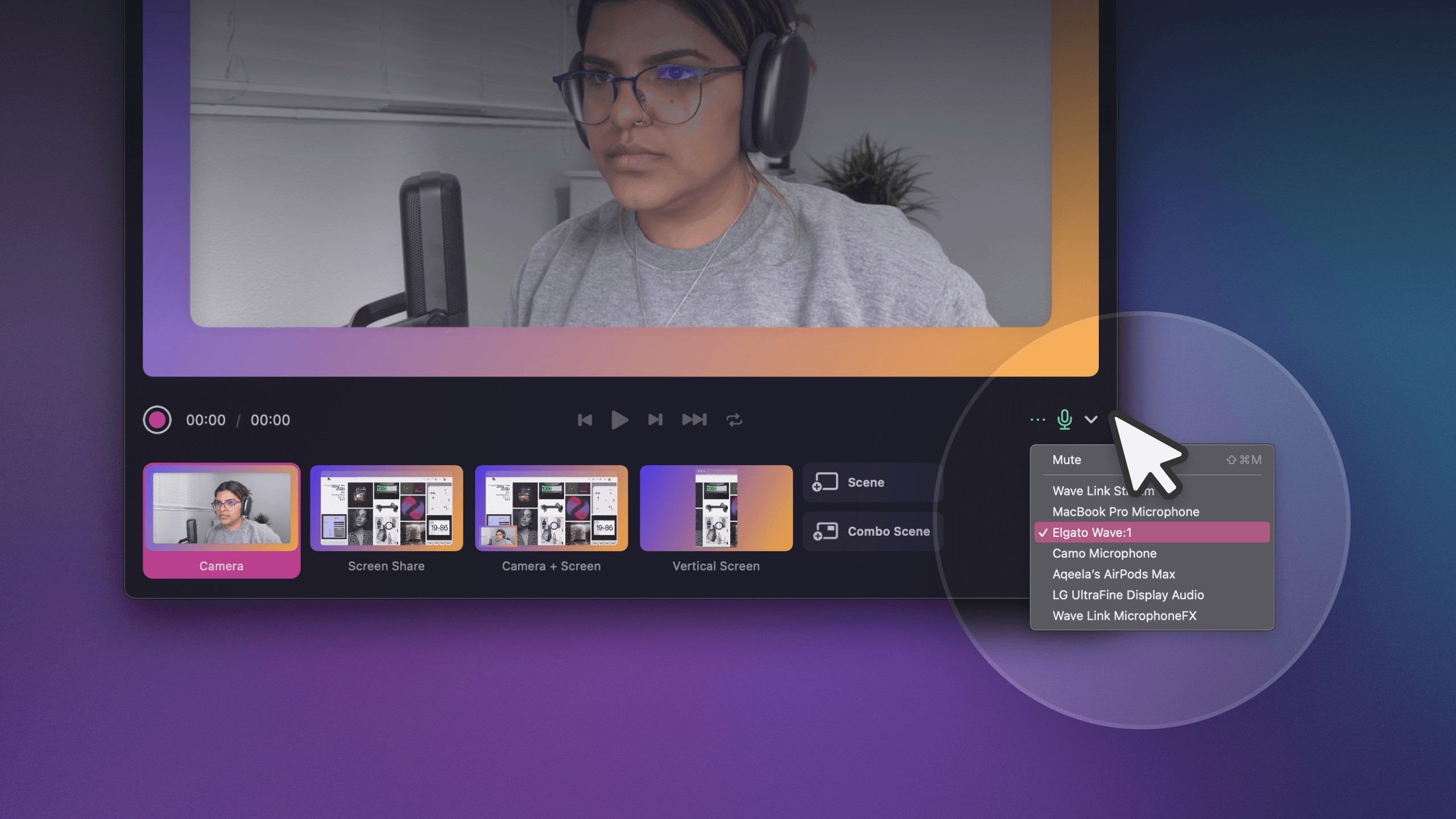
Setting up a project
You start with creating and setting up your scenes. Per scene, you determine what it should show by hovering over the canvas and selecting what you want to add. A camera, screen share, image, or text. Or all of these, you decide.
Mounting your camera and iPhone
You can mount your phone using various stands and monitor clips. We prefer microphone stands with a phone mount as it is super customizable.
How to connect your iPhone
To connect your iPhone (or iPad) camera, you'll need to install the Detail USB Camera app for iOS. To get the best image quality and stability, connect your iPhone or iPad to your Mac via USB. When the app is connected to your Mac the camera will be visible in the camera drawer.
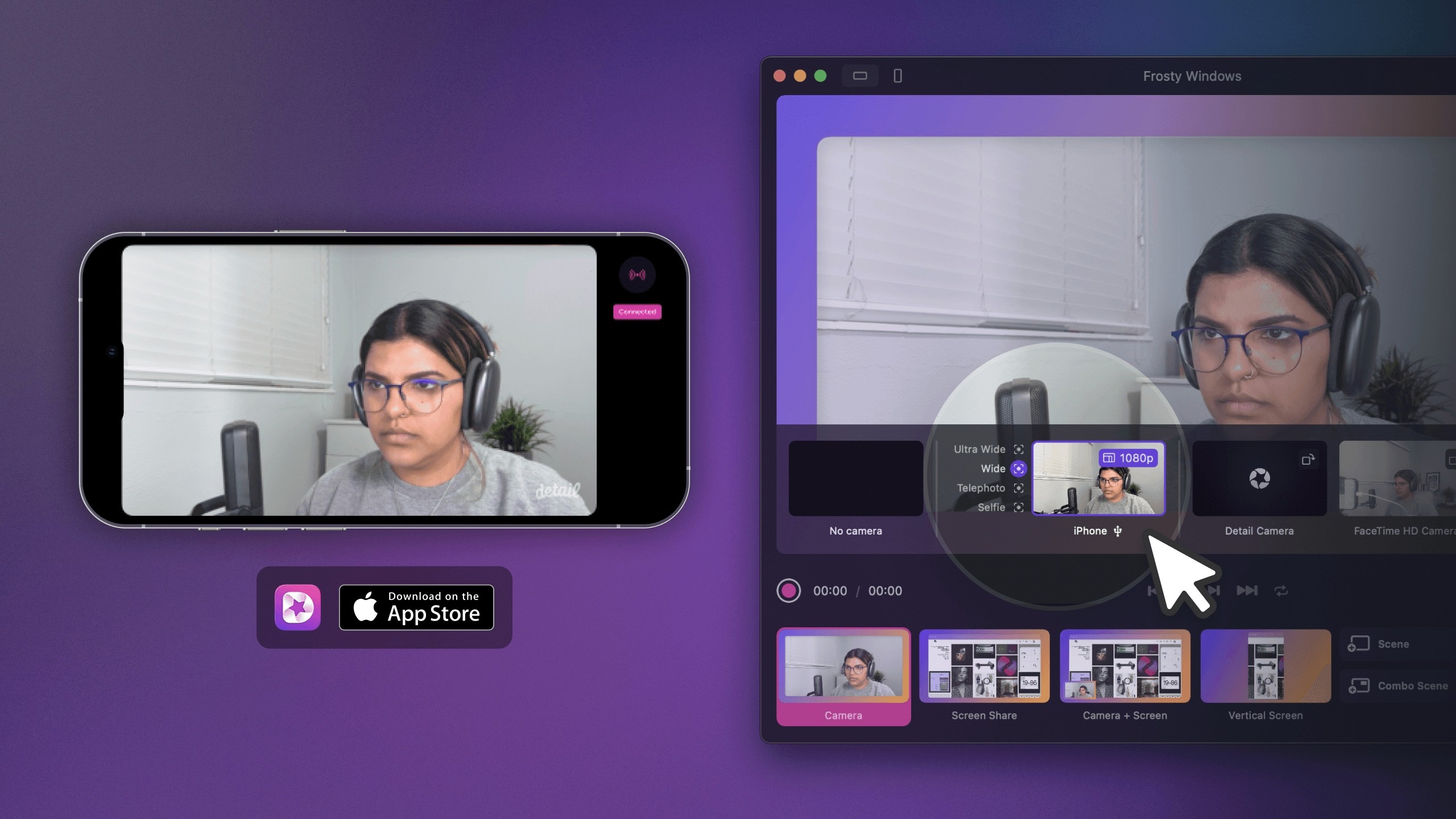
Setup FAQs
How do I connect my iPhone camera?
Installing the Detail Camera Extension
Use your iPhone or camera for video calls on Meet
What are the minimum hardware requirements?
Can I stream in Detail Studio?
Recording and editing your video
Create engaging content with our easy to use editor.
Recording your scenes
To record the scenes you created, simply press the record button. The nice thing is that all scenes are recorded so you never miss a moment.
Horizontal and vertical video
In the very top-left of the app, you find a toggle that lets switch between horizontal and vertical video. When you are in ‘vertical mode’ the export orientation will also be vertical, so ready to go for mobile.
Create scene layouts with combo scenes
Combo Scenes allow you to show multiple scenes in one frame. Perfect for podcasts, reviews and presentations. You can choose from multiple layouts and backgrounds.
Editing your video
Once you recorded your scenes you can edit the timeline. Make cuts (’x’)and remove parts you don’t need and replace scenes whenever you want. If the scene was present during recording it is available.
Sharing your screen
Hover over the canvas and select ‘Screen’. Now you can select any full display or window that you want to place in your scene.
Text and image overlays
Add text and images to your video by adding overlays to your scenes. Hover over the canvas, select text or image, and you are good to go. Once added there are many settings to tweak the appearance.
Create FAQs
How do I remove the Detail watermark from my video?
Why can't I move text or images to the background?
I can’t see Detail as a camera option in other video apps
I can't see the option to turn on cinematic blur
How do I only record the selfie camera or back camera?
Can I switch between the front and back camera?
How can I replace my background?
What is the difference between Replace and Import?
How do I record with two devices?
How do I connect to another device in the same room or remotely?
How do I pause my background video when I record a reaction video?
How do I record a reaction video in Detail?
