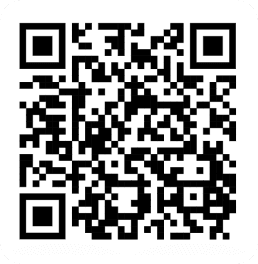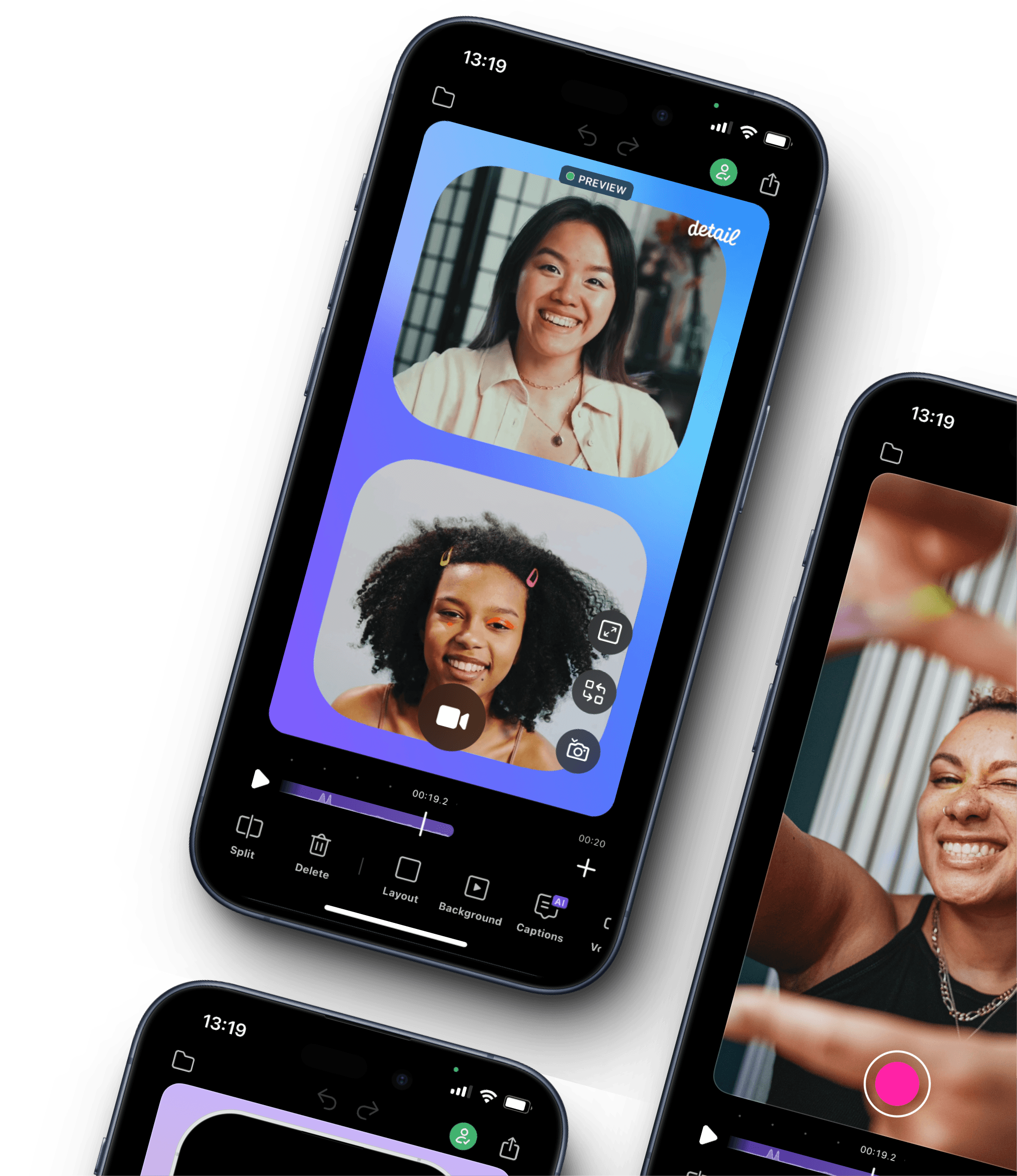How to edit longer talking videos & captions Quickly with Detail’s Text-Based Editor
With the text-based editor, you can edit captions and longer talking quickly, especially for longer videos. Follow these steps to streamline your caption editing process:
Step 1: Auto-Generate Captions
Open the Detail app.
Tap the Captions button.
The app will automatically generate captions for your video.
Step 2: Access the Text-Based Editor
Tap the Story Edit icon (represented by a pencil icon in the corner).
This will open the full transcript of your captions.
Step 3: Edit Captions Efficiently
Scroll through the transcript to review the captions.
Tap on any section to edit the text directly.
Make your necessary edits in one go, ensuring accuracy and clarity.
With these simple steps, you can quickly edit captions in Detail, making your video editing process smoother and more efficient.