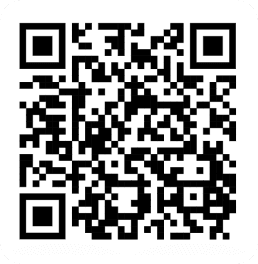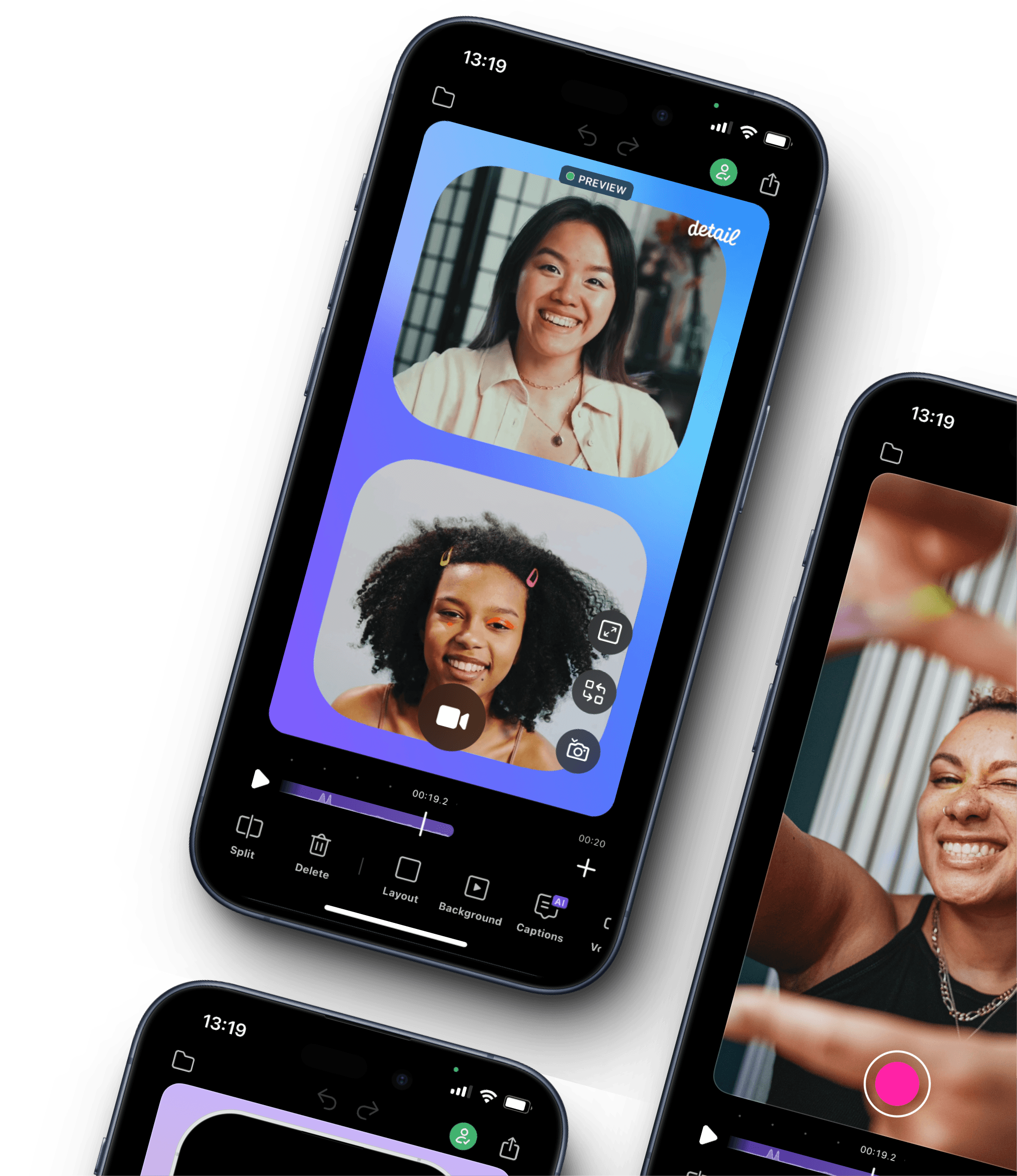How to Use Podcast Auto Edit in Detail
Editing a podcast can take hours—but with Podcast Auto Edit in Detail, you can cut that time down to seconds. This feature automatically creates a seamless cut of your podcast recording, switching between speakers without any manual trimming.
Follow these simple steps to use Podcast Auto Edit:
1. Record Your Podcast in Detail or import your recording
Ensure you’ve recorded your podcast using the Detail app. This feature works best with multi-speaker recordings.
2. Tap Auto Edit
Once your recording is complete, tap the Auto Edit button.
3. Tag Who’s Who
Identify each speaker in the recording by tagging them. This helps Detail understand who is speaking and create a smooth edit.
4. Let Detail Do the Work
Detail will automatically cut and switch between speakers, delivering a polished edit in seconds—no more manual trimming!
Now, you’re ready to share your podcast with a professionally edited look, all without spending hours editing.