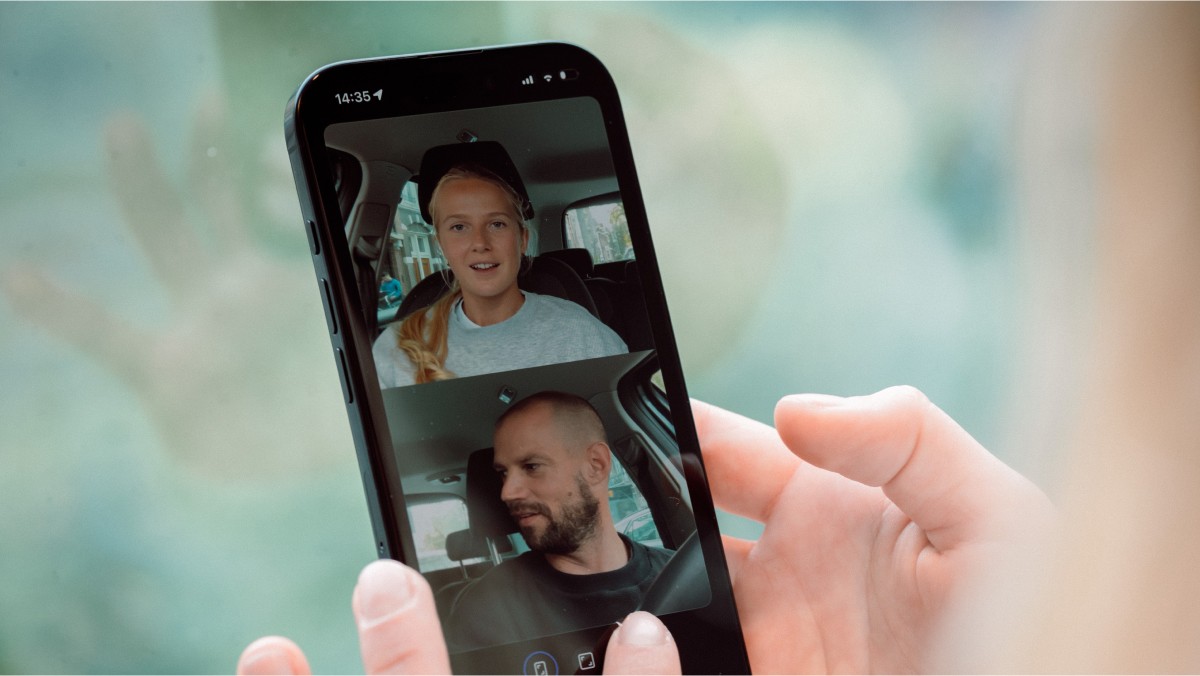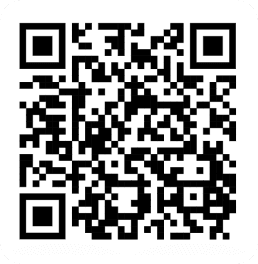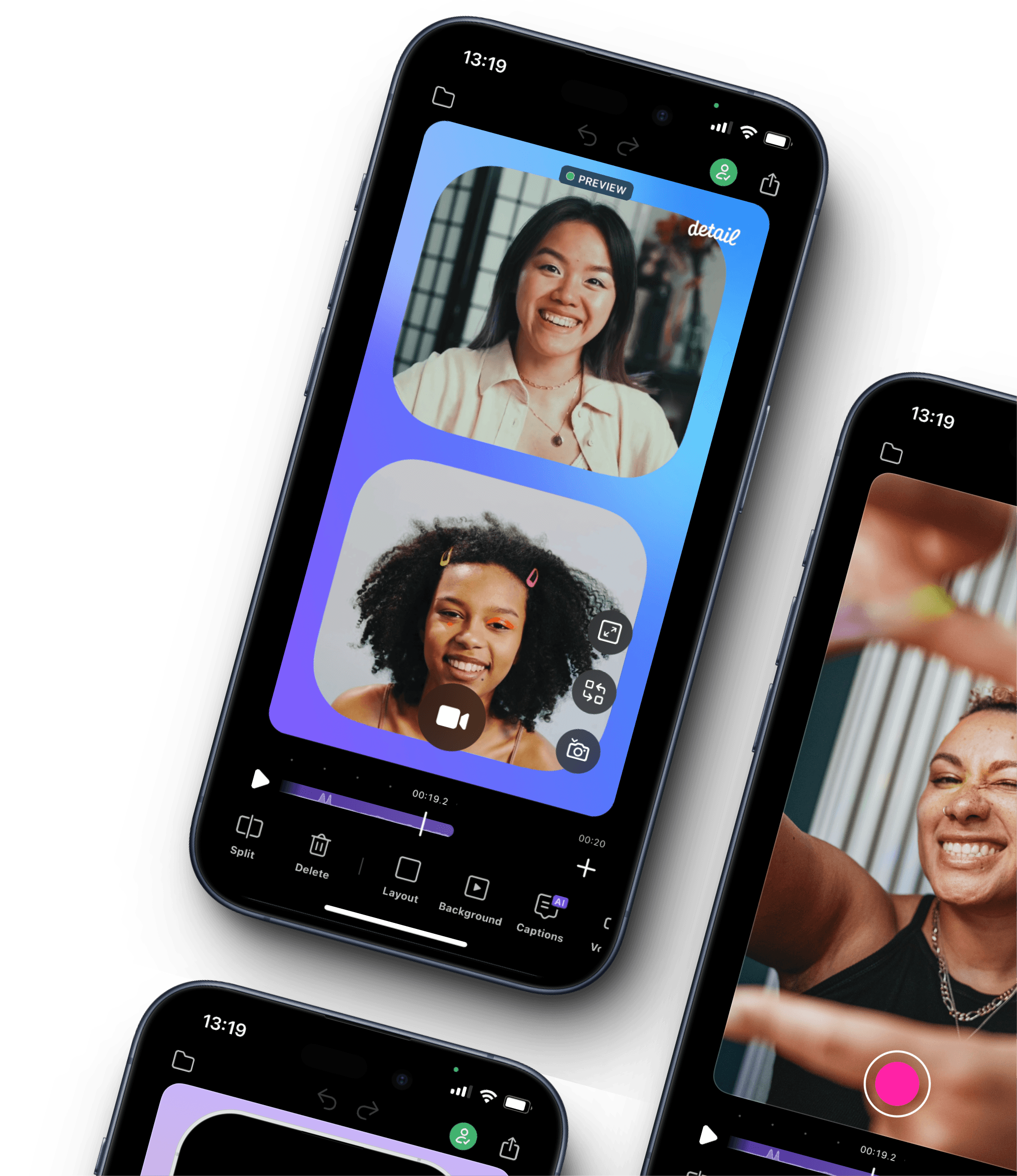Using speech as the guide, Detail will detect the most important parts of your videos and generate shorter clips that you can share. These types of clips are perfect for everything from Instagram Reels and Stories, to YouTube Shorts – helping to promote your podcast and drive traffic to your episodes.
How to get auto-generated clips
AI generated short clips only appear for videos of that are long enough to create smaller clips from.
Open your podcast episode and tap the Story Editor icon (pencil icon in the bottom right corner) to open the text-editor mode.
Generate text if you haven’t already. Important – if your language setting is set to OpenAI, this will take longer the first time it happens.
At the top of the screen you’ll see auto-generated clip options – tap one and the app will make a selection of sentences to export as a clip.
Tap the Share to preview the clip and export it to your iPhone.