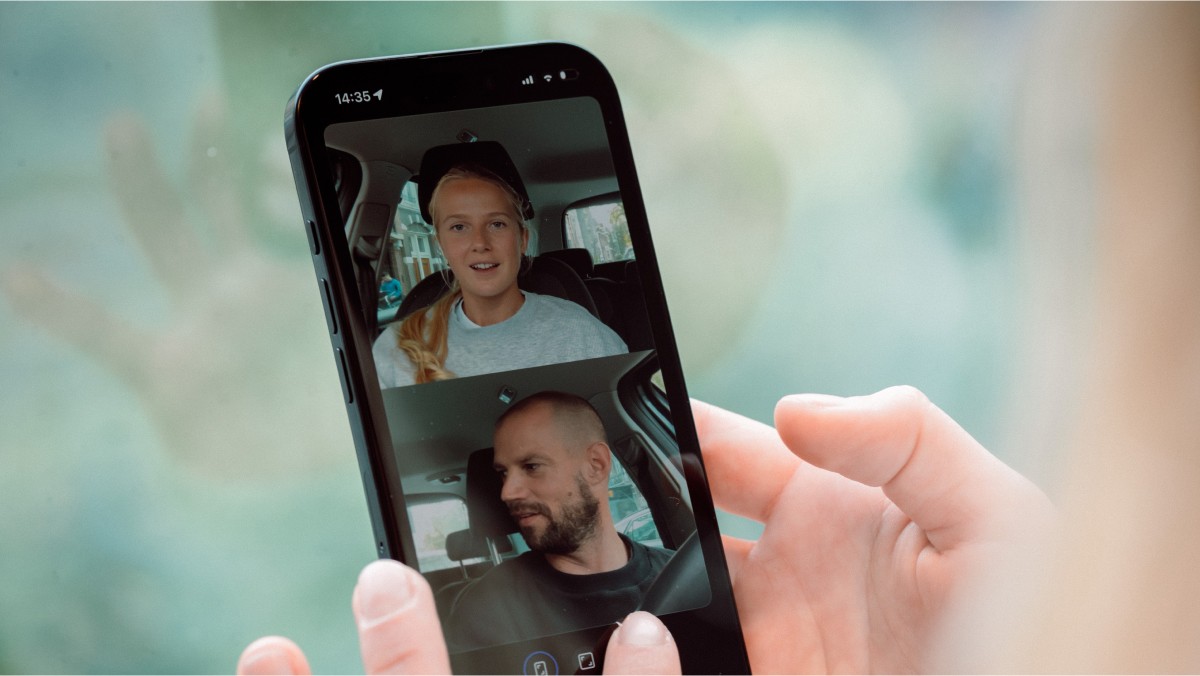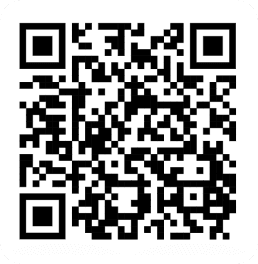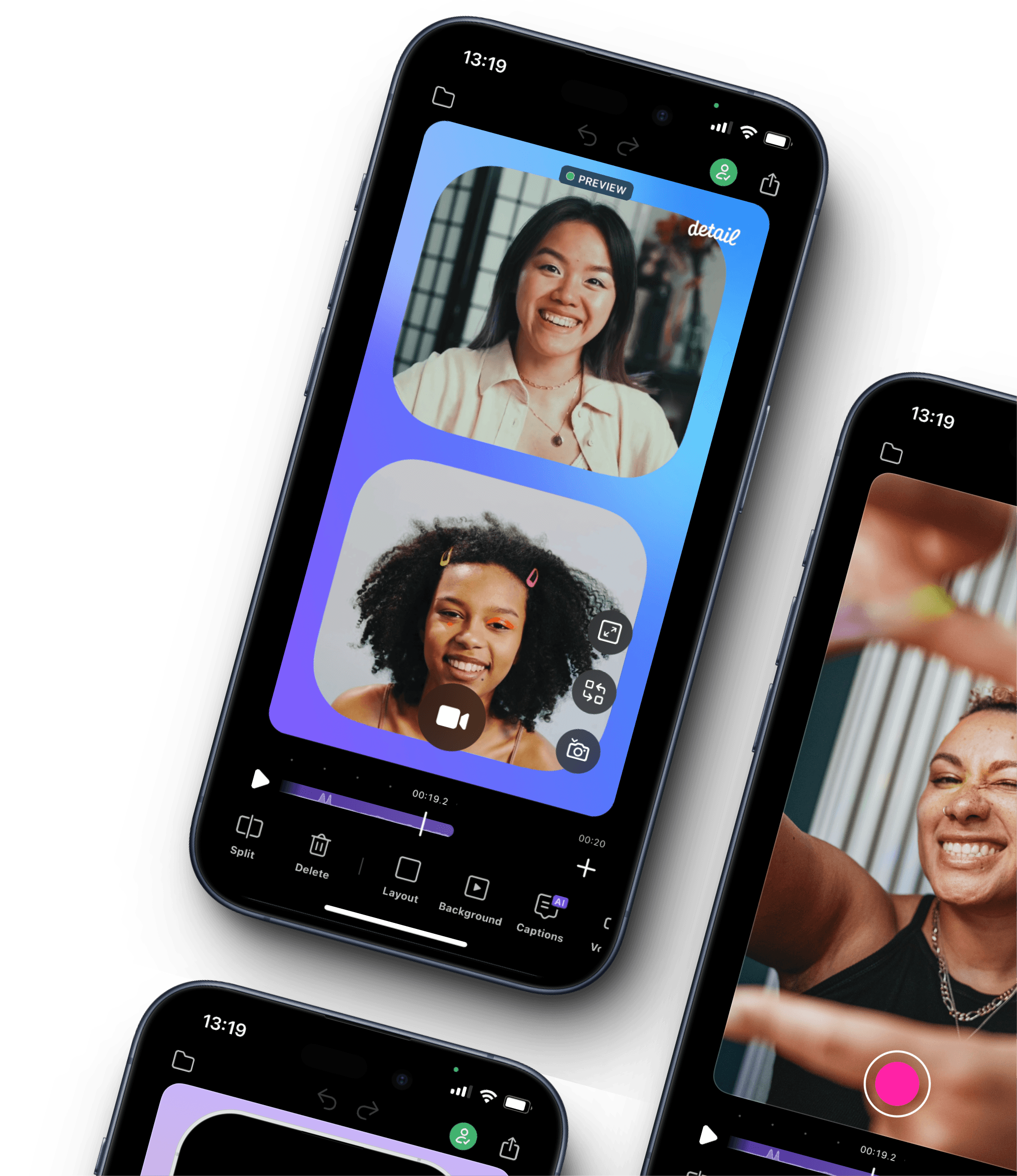Turning your video podcast into an audio file is a simple way to reach a wider audience. Some listeners prefer audio content because it’s easier to consume on the go. Whether you're looking to publish your podcast on audio-only platforms or need to share snippets for promotional purposes, downloading audio from your video is essential.
How to extract audio from your podcast video
Step 1: Open your podcast video in Detail
If you've recorded your podcast in Detail, simply open the project.
If you haven't recorded your podcast in Detail, tap Import from the Library and either import from your Photos or download it from the web – simply past the video's URL when prompted.
Step 2: Export the audio
Once your video is open in a new project, follow these steps:
Tap Export in the app’s toolbar.
Select Audio as your export format.
Save or share the extracted audio to any app or folder on your device.
Bonus: Editing before extraction
If you’d like to edit the audio before extracting it, Detail has built-in tools:
Navigate to the timeline and locate the section you want to remove.
Use the Split tool to isolate the unwanted section and delete it.
Alternatively, use the text-based editing feature to quickly find specific sentences or words and delete them directly.