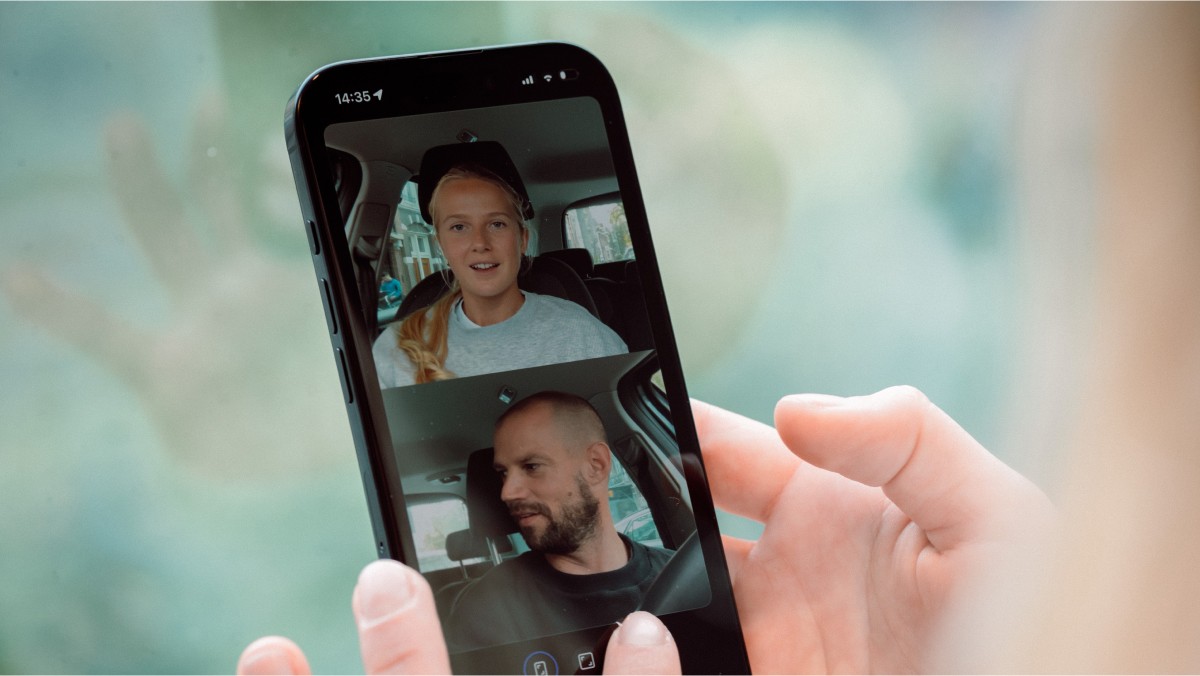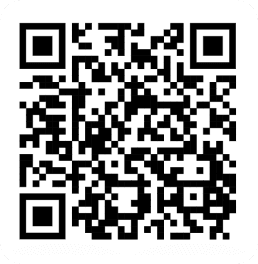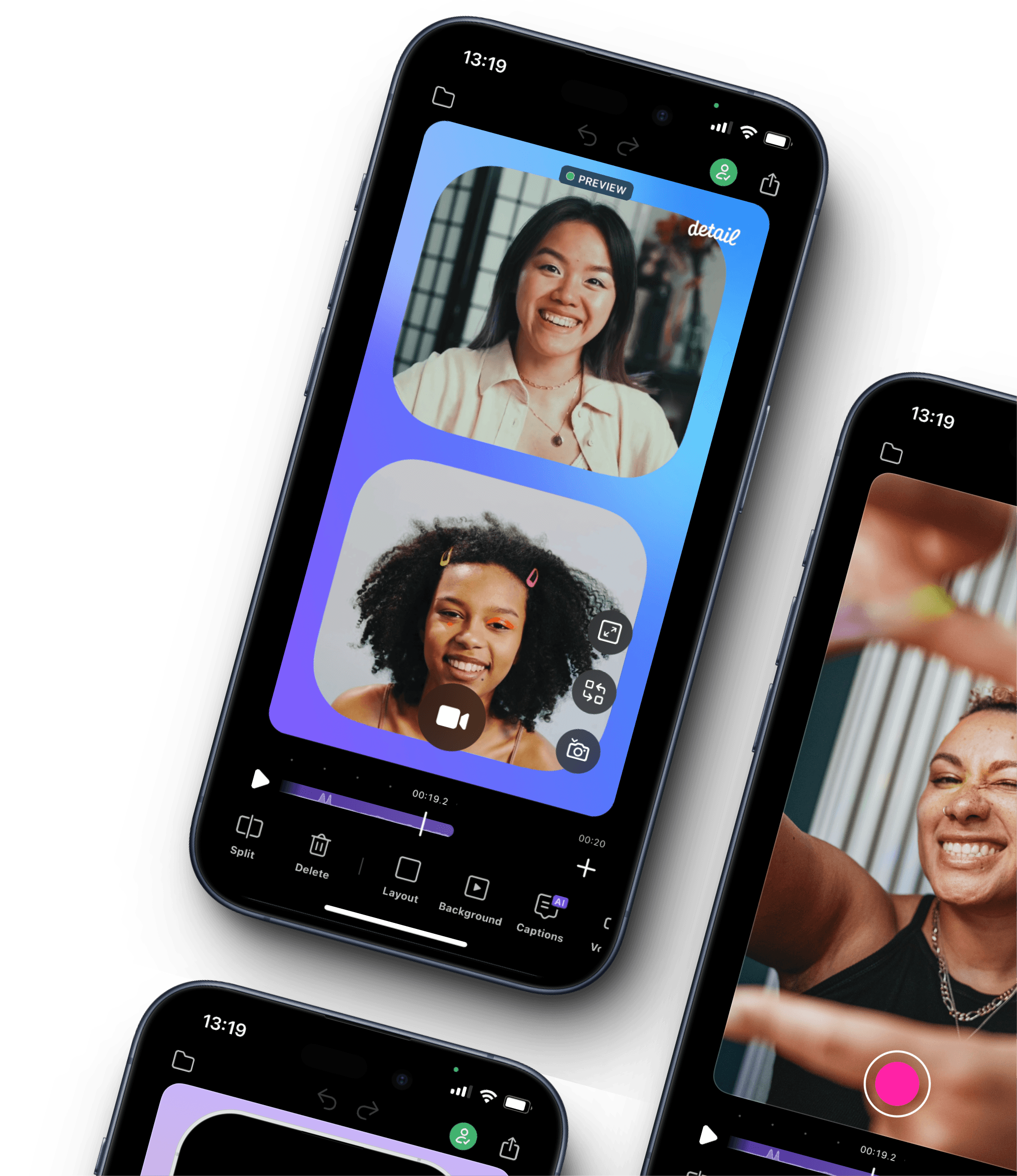Intro to Auto Edit
If you're starting or building your video podcast, this feature is going to save you hours. Podcast Auto Edit creates a polished cut that switches between speakers.
For one-shot recordings
This is for you if you have a one-shot, one-angle landscape or portrait recording of two or more people talking recorded using Detail or another camera.
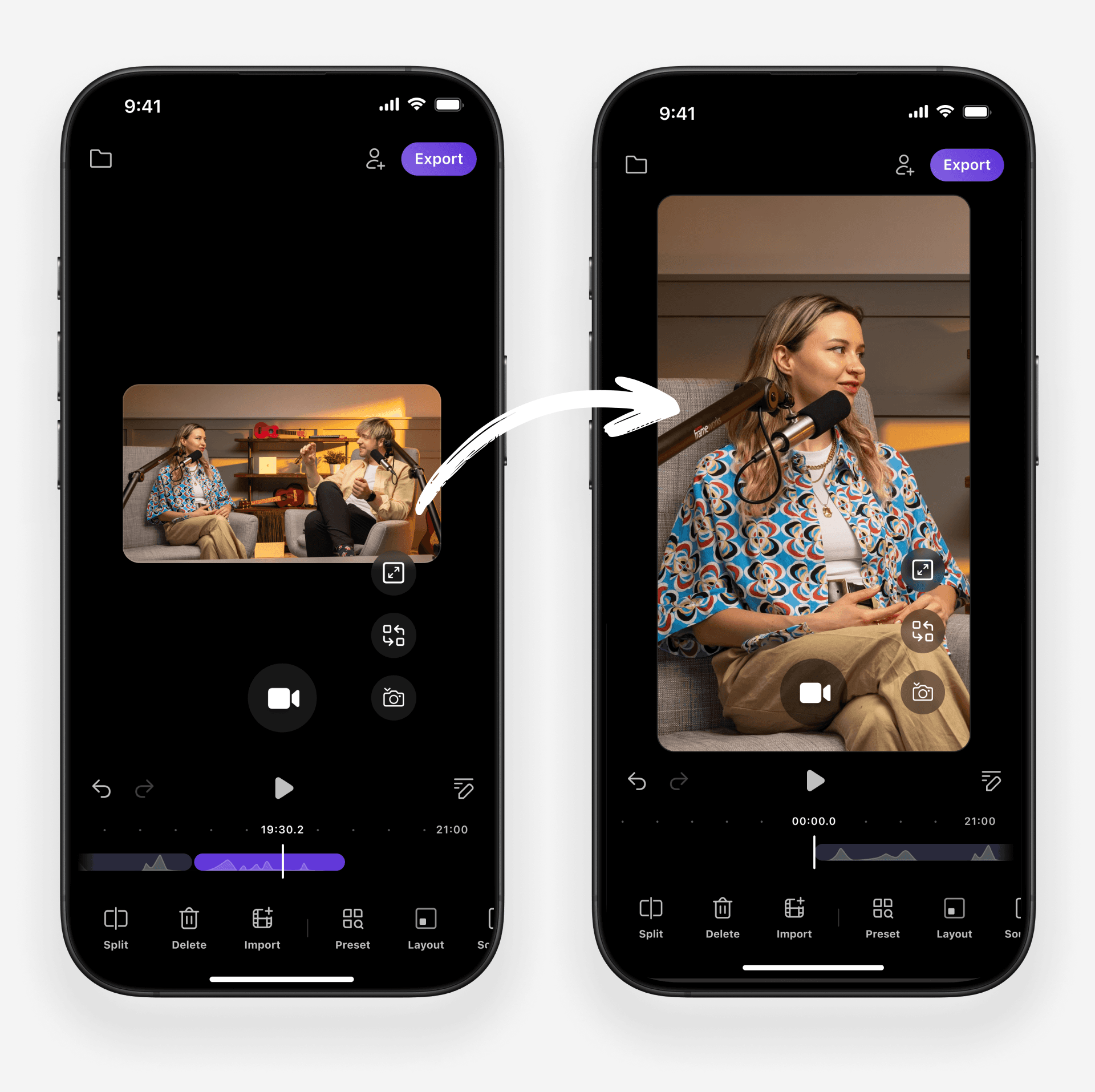
Import your podcast recording video (or open your recording project)
Tap Auto Edit – the app will take a few seconds to work its magic.
Tag the speakers by tapping on each camera option, and using the auto-frame button to move that speaker into frame.
Tap Let's Go when you're ready and the app will cut the edit for you
For Detail dual-camera recordings
This is for you if you've recorded your video podcast with one iPhone or iPad, using dual-camera mode and a grid, green screen or Picture in Picture layout – this works for landscape or portrait recordings.
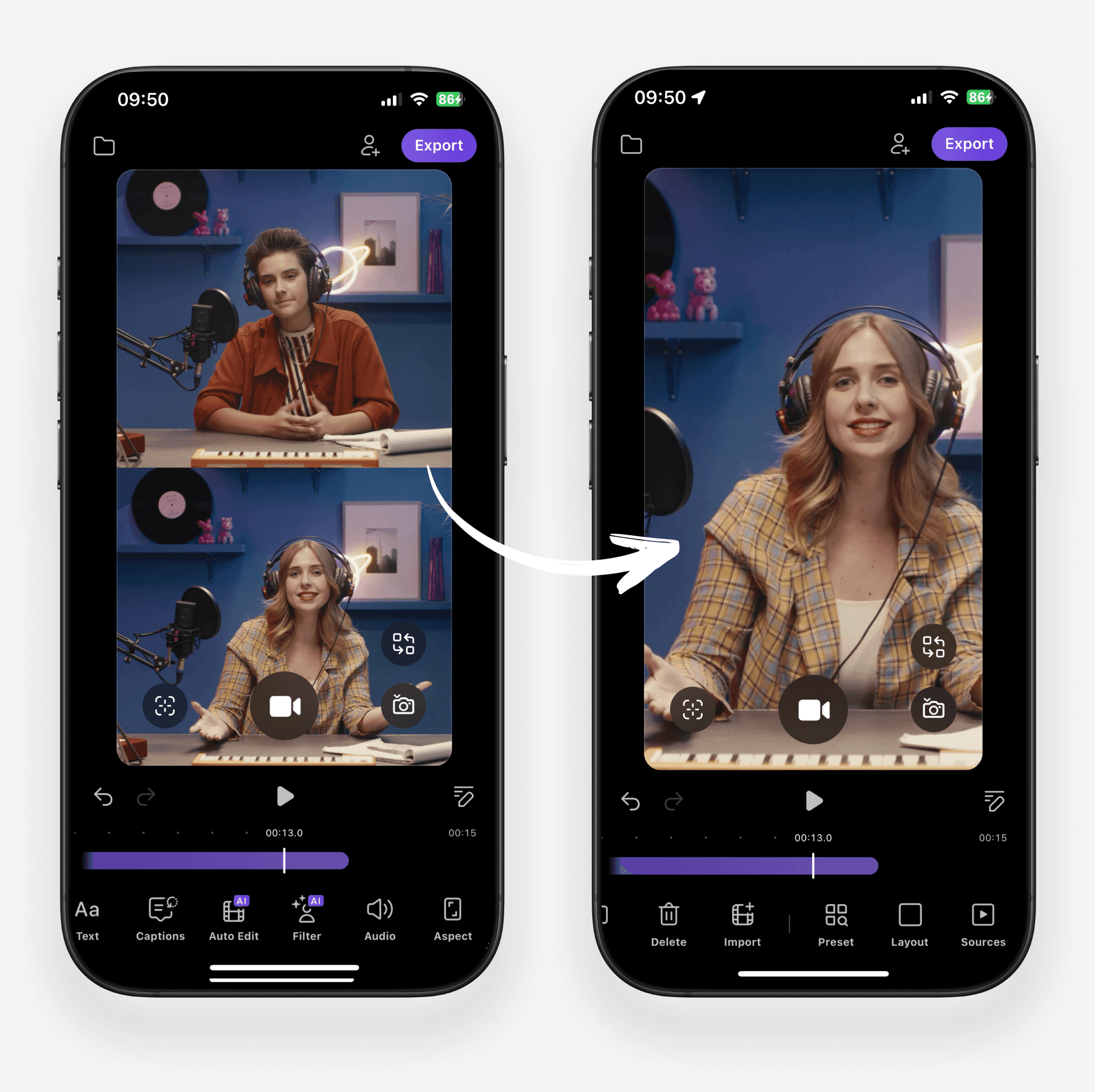
Tap Auto Edit - the app will take a few seconds to work its magic
Double check that each video matches its audio by tapping on each camera option
Tap Let's Go when you're ready and the app will cut the edit for you
For Detail Multiplayer recordings
This is for you if you're recorded your video podcast with two iPhones or devices using Detail's Multiplayer feature – this works for landscape or portrait recordings.
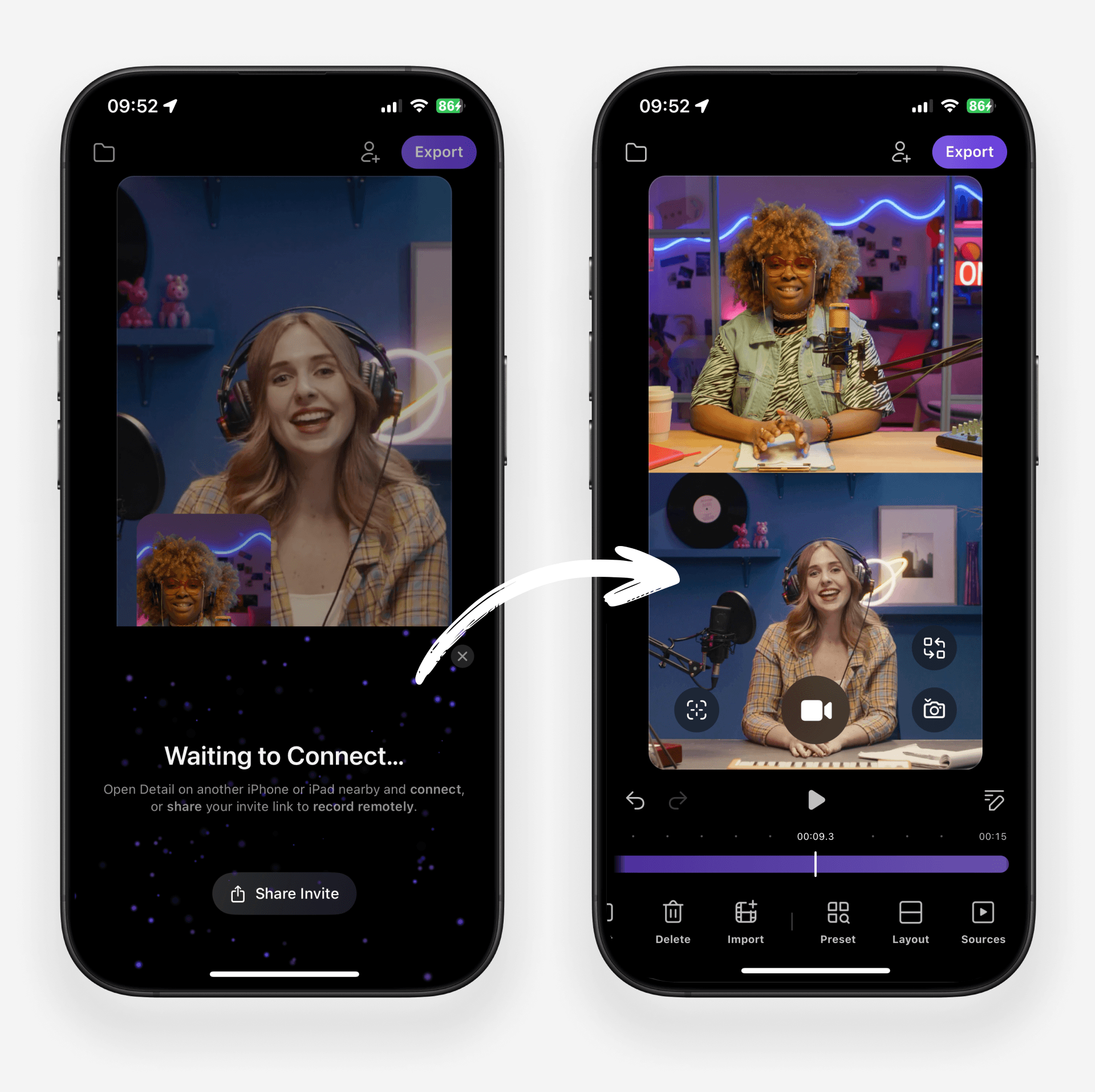
Before you auto edit: make sure your video has completed syncing.
Tap Auto Edit - the app will take a few seconds to work its magic
Double check that each video matches its audio by tapping on each camera option
Tap Let's Go when you're ready and the app will cut the edit for you